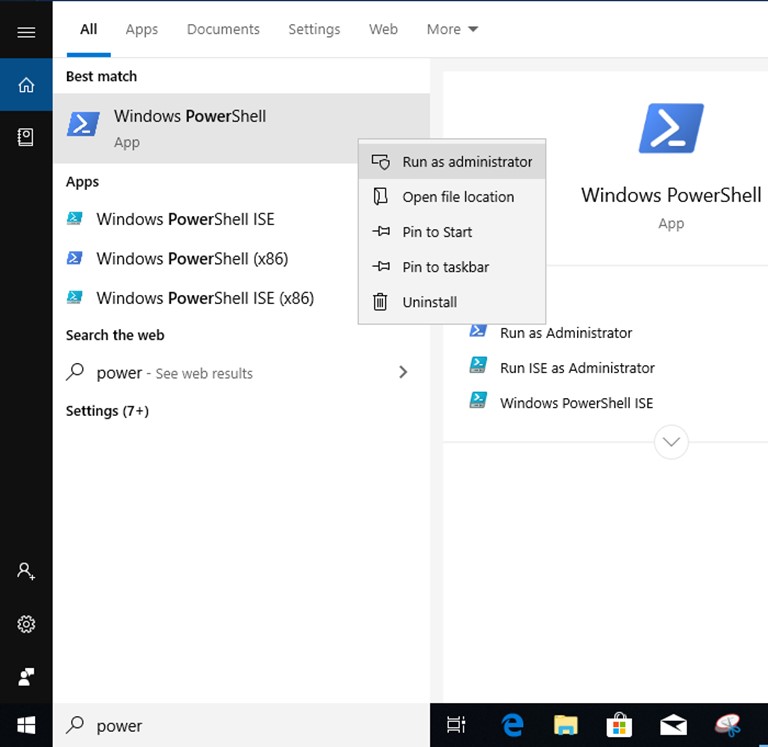Technical FAQs
| FAQ no. | 20050120 | ||||||||||||
|---|---|---|---|---|---|---|---|---|---|---|---|---|---|
| Question | The Intel LAN teaming function doesn't work under Windows 10. How do I do? | ||||||||||||
| Release date | 2020-05-01 | ||||||||||||
| Product |
All model |
||||||||||||
| FAQ Type | |||||||||||||
| Answer | To support Intel LAN teaming function, please confirm your motherboard support 2 Intel LAN controller. Please follow the steps below to setup the Intel LAN teaming function. 1. Please refer to the table below to install the corresponding Intel LAN driver from Intel official website. https://downloadcenter.intel.com/download/25016/Ethernet-Intel-Network-Adapter-Driver-for-Windows-10
2. Under OS environment, run Windows PowerShell as administrator.
3. Key in “Get-IntelNetAdapter” to confirm the name of the Intel Ethernet Adapter.
4. Key in “New-IntelNetTeam” to build teaming function. 5. Key in the name of Intel Ethernet Adapter which you would like to build the teaming function in TeamMemberNames. 6. Key in the teaming type you want to build in TeamMode. Here is the list of teaming type.
7. Key in the name of teaming in TeamName.
8. Once you see the information below, teaming process completed.
If you would like to remove the teaming function, please refer to the following steps. 1. Under OS environment, and run Windows PowerShell as administrator. 2. Key in “Remove-IntelNetTeam”. 3. Key in the name of teaming in TeamName. 4. Once you see the information below, teaming removing process completed.
|