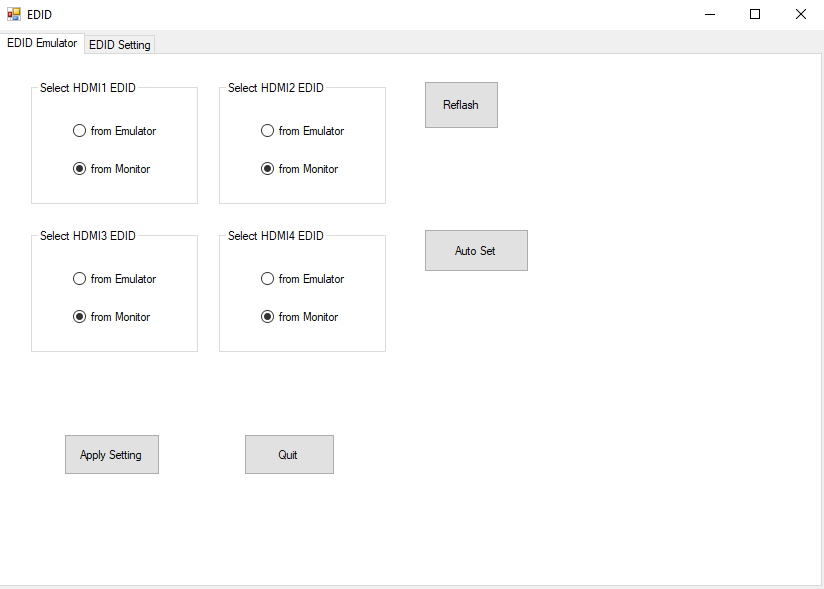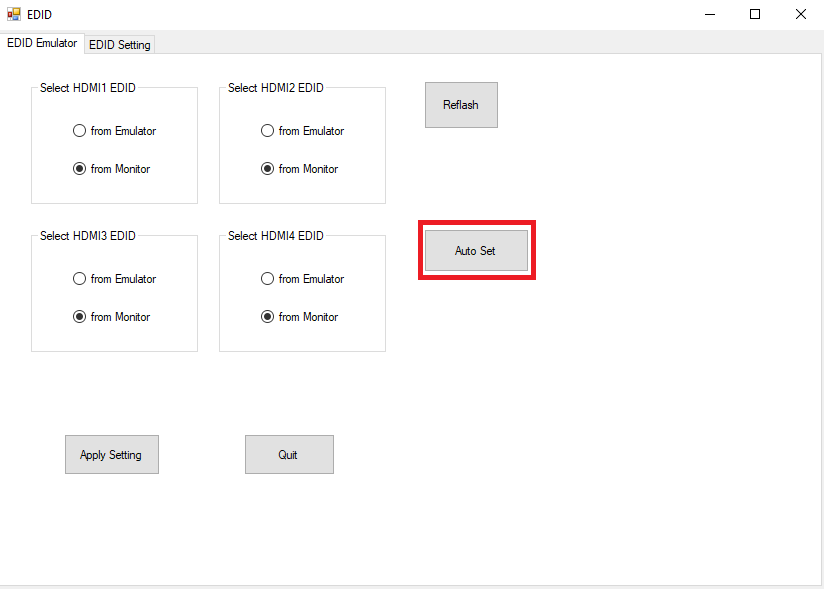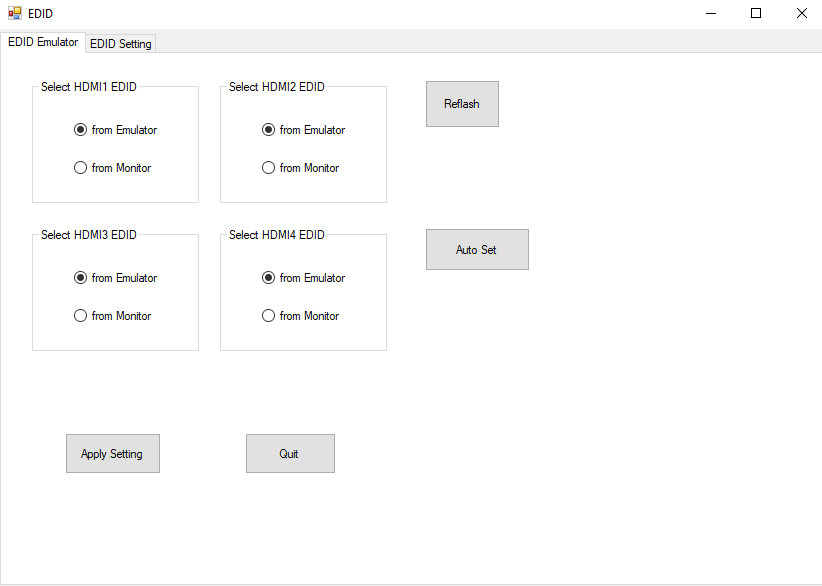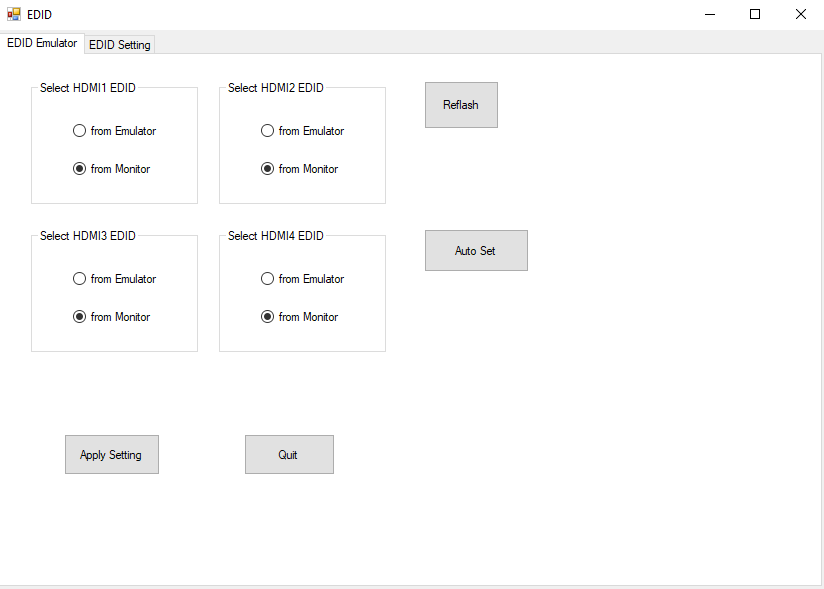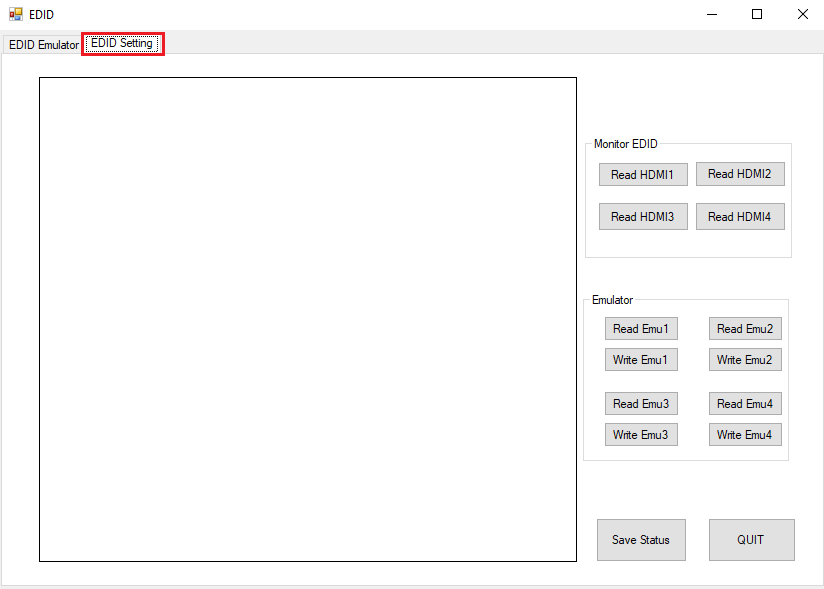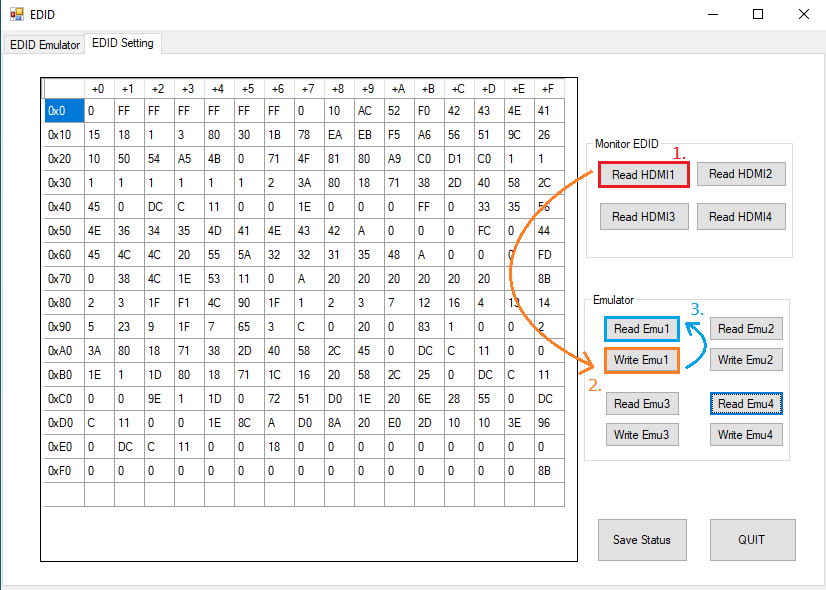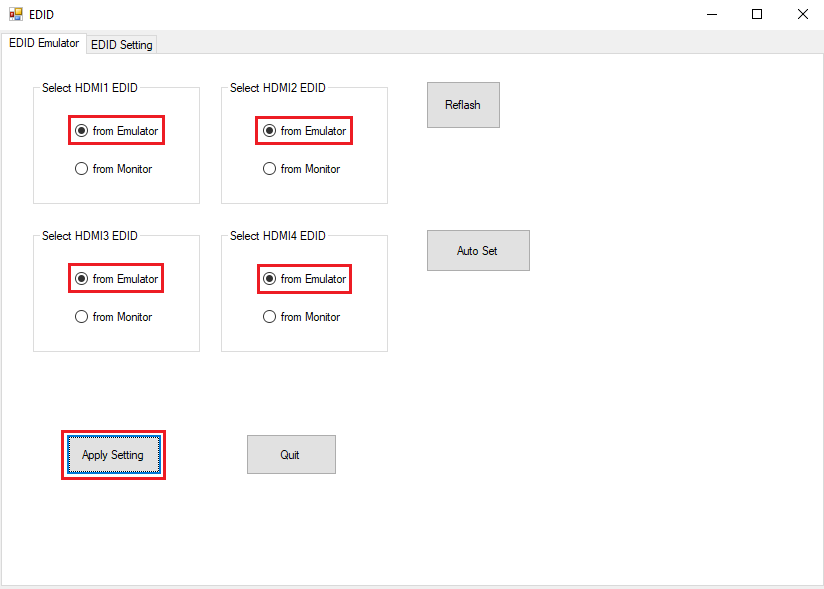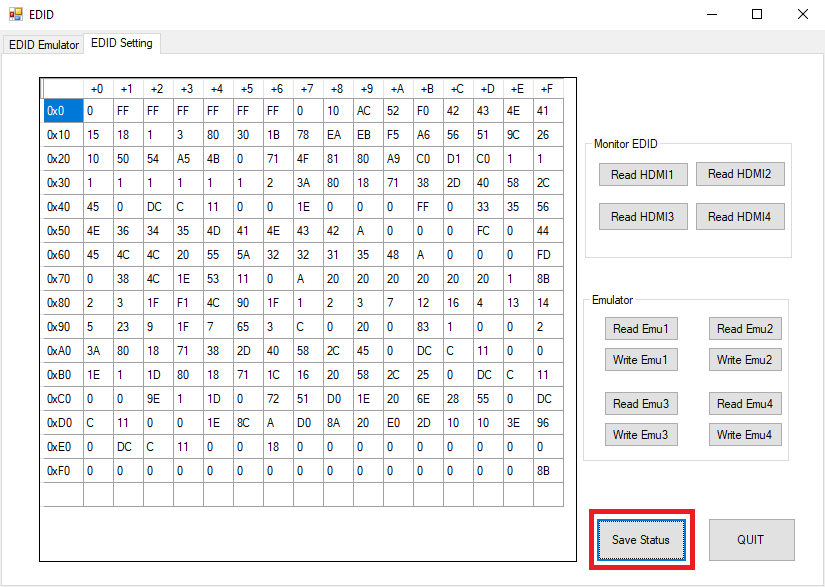常見技術問題
| FAQ編號 | 24090601 |
|---|---|
| 問題 | How do I use EDID emulation feature on DSF-A6000? |
| 發布日期 | 2024-09-11 |
| 產品 |
DSF-A6000 |
| FAQ類別 | |
| 解答 | ASRock Industrial provide an OEM EDID tool for customer to keep the EDID information. This is a feature that system could keep splicing screen settings even one of the monitor is disconnected during operation. Please inquire your ASRock Industrial contact window to get the tool for your splicing screen application.
Please refer to the following 3 methods and steps to use this OEM EDID tool. 1. Auto Set Please follow the steps below to keep the monitors’ EDID on M/B. Step1: Please extract OEMEDID Tools v2024.5.6.0 and open OEM_EDID_Tools.
Step2: Please click Auto Set button directly and system will save all monitor’s EDID information.
2. Manual set Please follow the steps below to keep the monitors’ EDID on M/B. Step1: Please extract OEMEDID Tools v2024.5.6.0 and open OEM_EDID_Tools.
Step2: Please navigate to EDID Setting’s tab.
Step3: Please press Read HDMI1’s EDID à Write Emu1 à Read Emu1 button to set EDID information, and then set HDMI2 ~ HDMI4 in a row.
Step4: Please navigate to EDID Emulator’s tab, and select all HDMI EDID from monitor to emulator and press Apply Setting.
Step5: Please navigate to EDID Setting’s tab and press Save Status button.
If you’d like to clear the EDID data, please use paper clip tool to press EDID_CLR_BTN1 and system would clear the data automatically.
※Please note that monitor would become black screen shortly during saving or clear the EDID data status. |